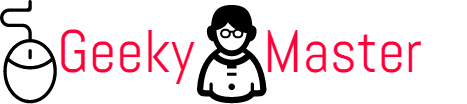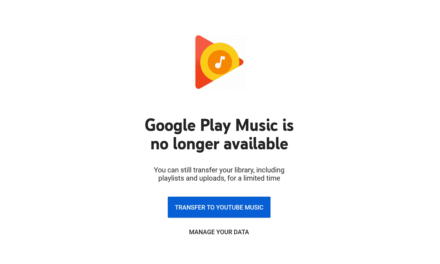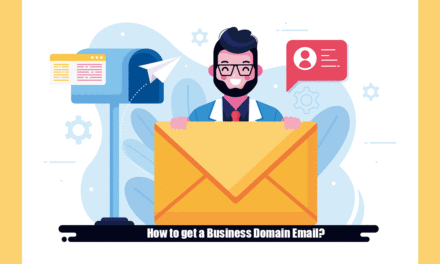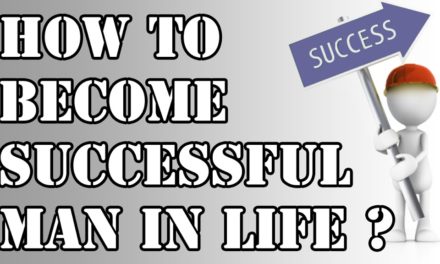Every native Nepali speaker would like to express their views on the Nepali language. It is the digital era; they can express opinions and communicate in the written forms using Nepali typing. We need some convenient methods for writing Nepali in digital devices like PC and mobile phones, particularly for Android and iOs. For this purpose, Nepali fonts such as Preeti, Kantipur, Mangal, Sagarmatha, and many more are still available on the internet. They have become less effective in modern days as they are compatible only on desktop applications where the font is installed and have some limitations on internet use. For instance, you cannot type your Facebook or Instagram post using traditional Nepali fonts. That is why, we have choosen to introduce a very useful article for Nepali typing beginners.
This article covers 4 easiest methods for Nepali typing which ultimately increase your office and personal productivity.
#Method 1: Google Input Tools Offline Nepali
Google Input Tools completely free and is one of the most useful typing tools provided by Google, which supports different languages including Nepali and allows you to type using a virtual keyboard. As opposed to the standard word processor’s input tool, Google Input Tools allows the users to switch between one input language to the Nepali language instantly. Google Input Tools for Windows are available for other languages too. This language input editor allows the users to enter text in any language of their preference on a QWERTY keyboard. It is a very flexible free software extension which enables various input methods for different languages. It switches input language instantly, allowing you virtual access to keyboards in other languages for free.
Google Input tools Nepali offline allows you to type in Nepali Unicode offline without using a specific font. This tool is handy for Nepali Typing and has a complete English Keyboard Layout. This tool is compatible with a different version of Windows XP, Windows 7, Windows 8, and Windows 10 (For both 32 Bit and 64 Bit). Google Nepali Typing Input Tools help you turn Romanized words into Nepali Unicode. It includes transliteration, IME, and on-screen keyboards. It allows you to input Nepali Unicode in online as well as offline platforms.
Here, we comprises a step-wise process on how to type in Nepali Unicode using Google Input Tools on Windows computer.
Steps to install and use Google Input Tools Offline Nepali:
1. First of all, download this tool, it’s size is approximate of 6.1 MB. Mediafire download link –http://www.mediafire.com/file/zvf3kdeqru1cliy/GoogleInputToolsNepali.exe/file
2. Install the file that you downloaded from above link. You should see your computer screen as shown in the picture.

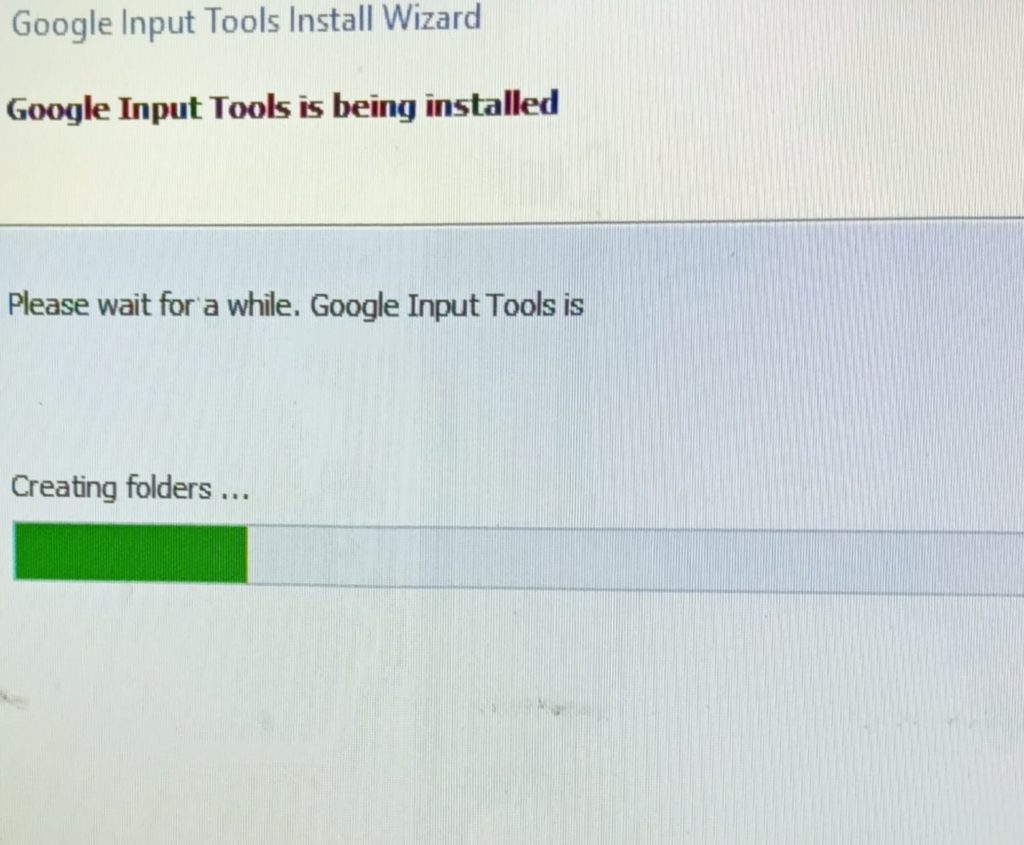
3. Now, you will find the tools on the notification bar of your windows
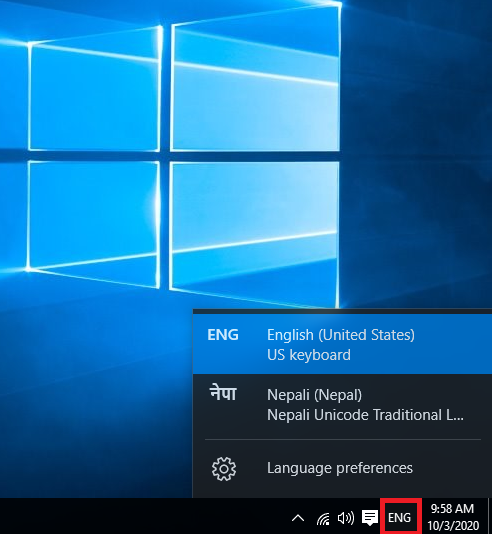
4. After completing the installation process, you will find the language tab on the bottom right corner of your screen. The language is set as the English US by default.
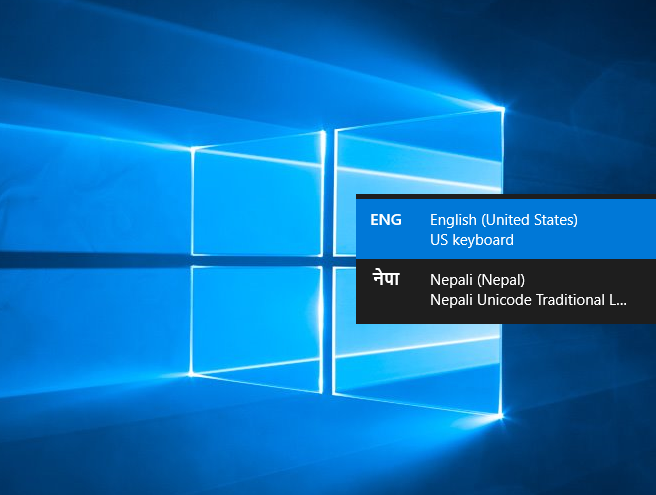
5. Finally, you can switch between English and Nepali Keyboard just by pressing Windows Key + Space-bar for both languages.
Now you can try out this Google Input Tool Nepali Offline, in any editor. Here we have typed Nepali in Notepad editor–
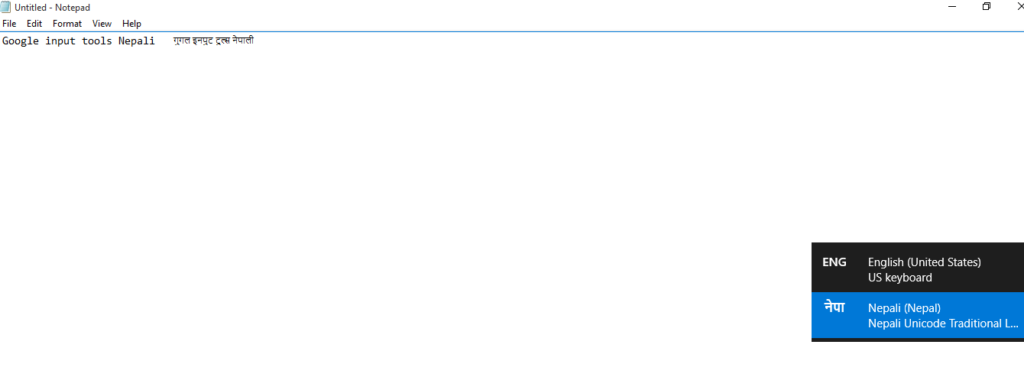
#Method 2: Nepali typing using Google Input Tools Extension for Online Usage in Chrome Browser
Alternatively, you can also add a chrome extension for Google input tools in your Google Chrome browser. This extension will switch the input language instantly, enabling you virtual access to keyboards in 90 languages, all for free. Here are the few steps to help you add the Google input tool extension and type Nepali in Google chrome.
Steps to install and use Google Input Tools Extension for Nepali typing in Google chrome browser:
1. Search for Google input Tools extension in your chrome store and add it to your chrome browser. Your computer screen should look like this, as shown in the image below-
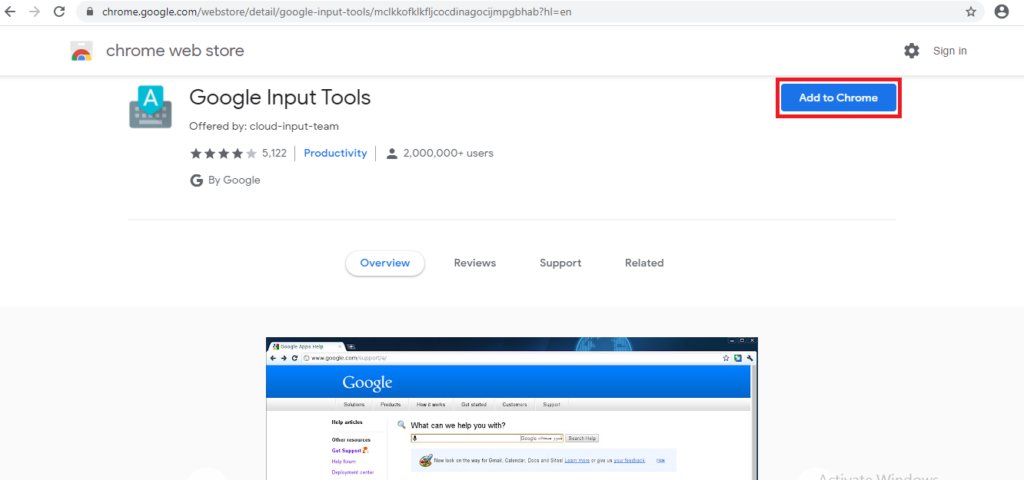
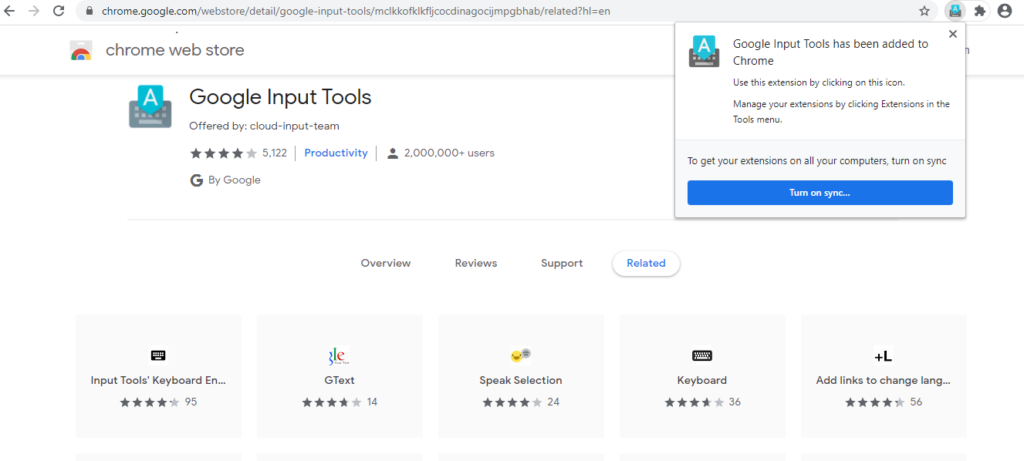
2. Now, go to the extension icon in the top-right interface of your chrome browser and click on pin the extension, which is just beside Google input tools
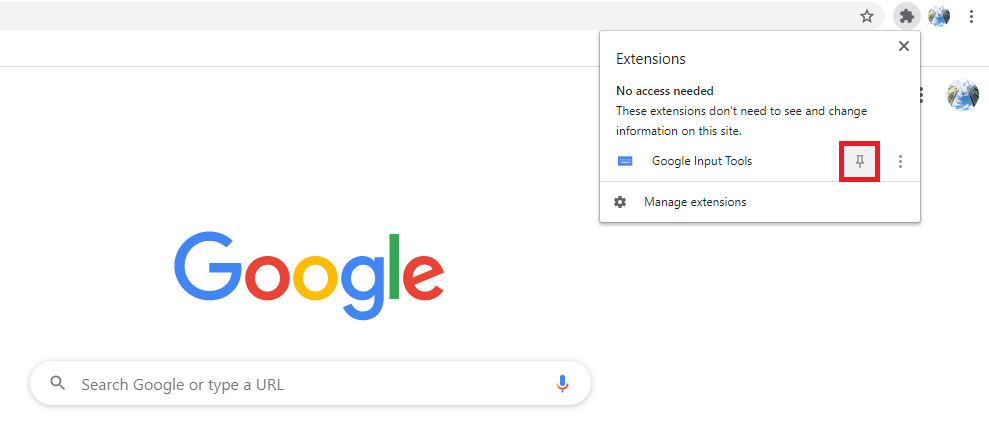
3. The extension will create a new icon in the interface of the browser just like in the image below
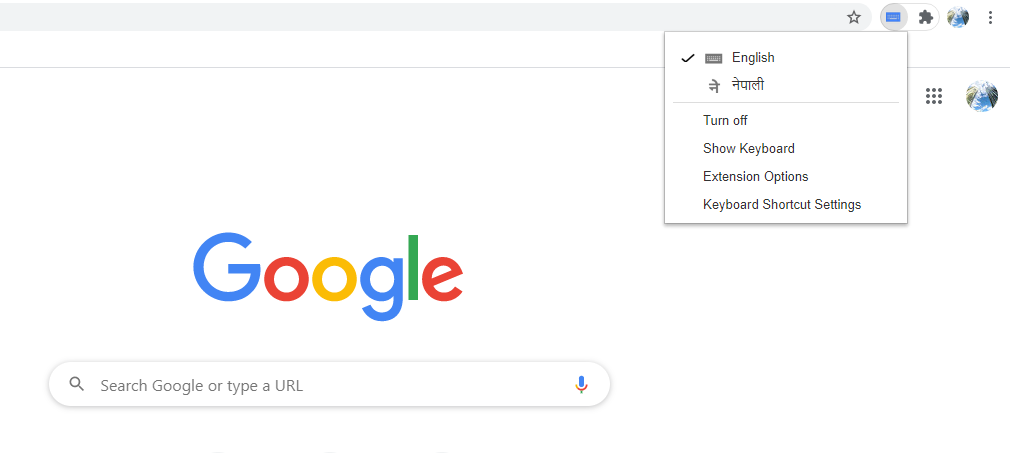
4. Now, you are all set. The Google Input tool will convert your text instantly into the Nepali font. Here is a general preview of the typing and suggestion dialogue box that will appear as soon as you start typing
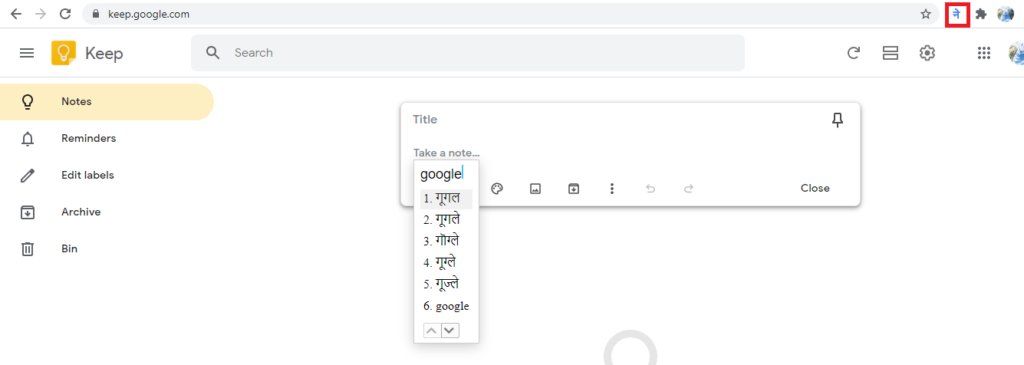
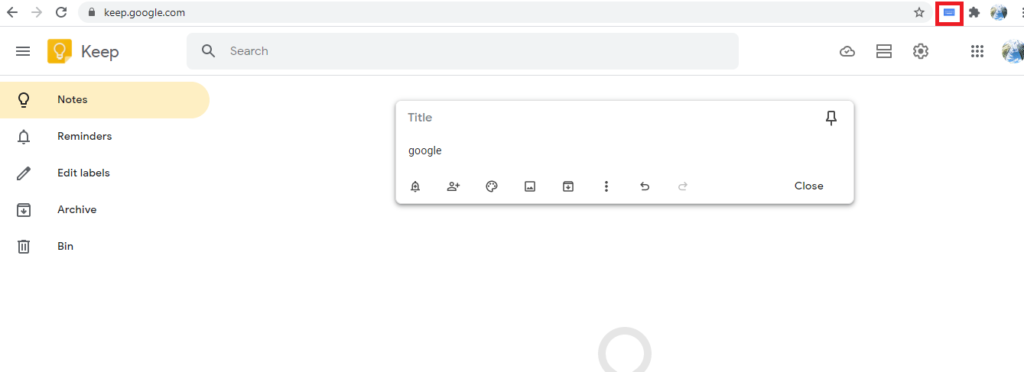
#Method 3: Nepali Typing Using ROMANIZED NEPALI UNICODE Software
Like Google Input Tools, this Romanised Nepali Unicode Software also provides a flexible solution for Nepali Typing. It is also available for free for Windows OS. For this, you just have to download this software and install it. As of now, this software is only available in the Windows Operating System, works smoothly in Windows 10.
Romanized Nepali Unicode software translates the Roman Nepali Word to respective Nepali characters and forms Nepali word. For example, if you type ‘Namaste,’ this software translates that word into ‘नमस्ते.’ Now you can imagine how easy it is to use.
We have written descriptive article about Romanised Nepali Unicode Software, you can read it by visiting below link-
In the above article, we have written the use of Romanised Nepali Unicode Software, it’s advantages and disadvantages. We have also provided the download link where it includes a complete software package with Romanised Nepali Unicode Keyword Layout.
#Method 4: Nepali Typing using Gboard For Mobile Devices – Android and iOs
In the case of mobile devices, Google provides us with another useful alternative. For this, you will need to have a mobile application named Gboard – the Google keyboard, available for both Android and iOs.
Here we will provide general guidelines on how to type in Nepali easily in your Android mobile phone
Steps for installing Gboard in your Android Phone:
1. Go to the Google play store, search for the app with name Gboard – the Google keyboard and install it
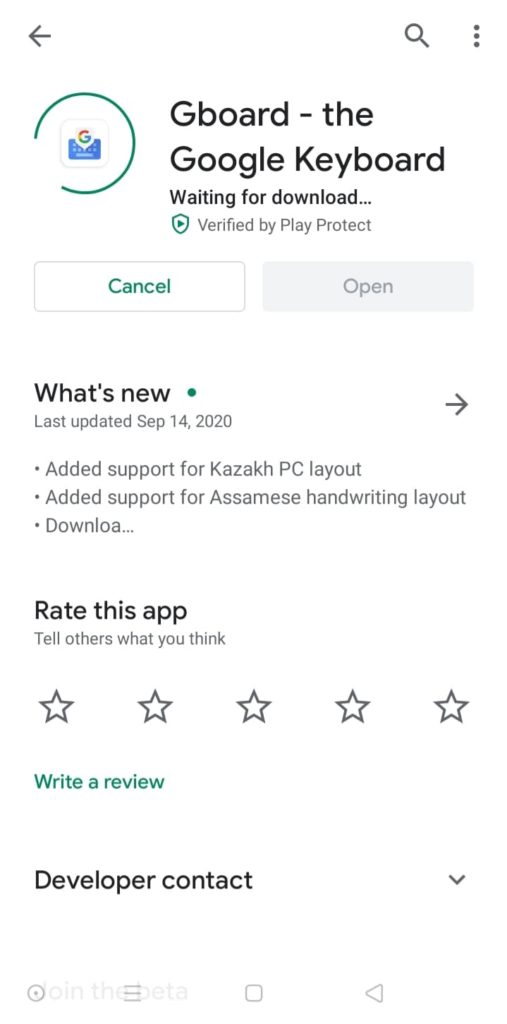
2. Now, go to setting menu of your smart phone and click on Keyboard & input method menu
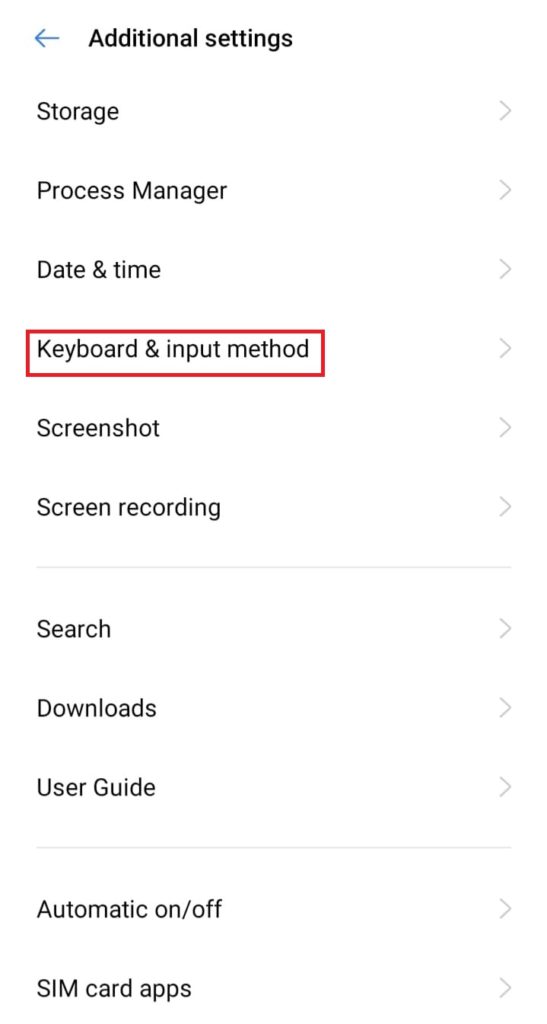
3. From the list of available keyboards shown, tap on Gboard option
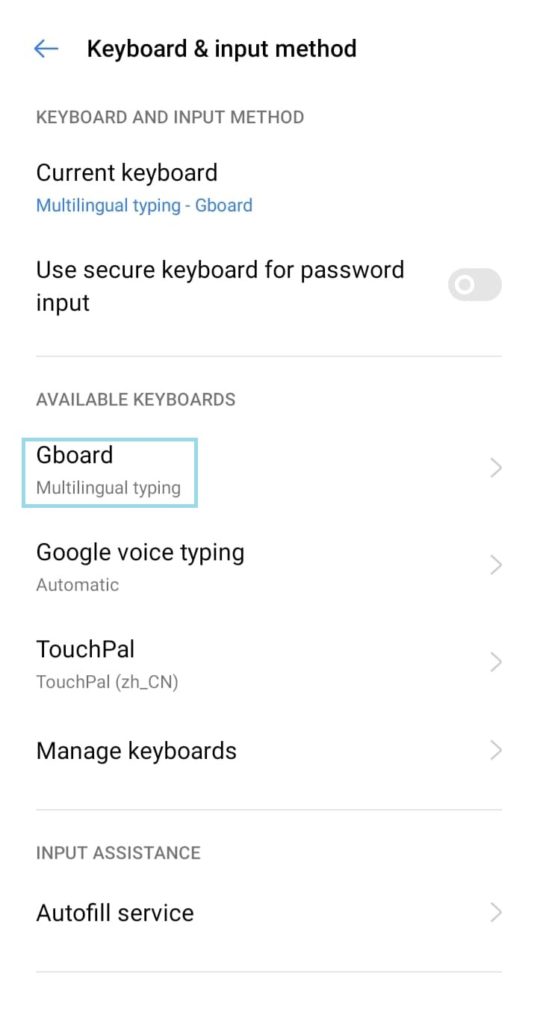
4. Firstly, tap on the Languages option and then tap on ADD KEYBOARD. It should already show the English (US) language by default

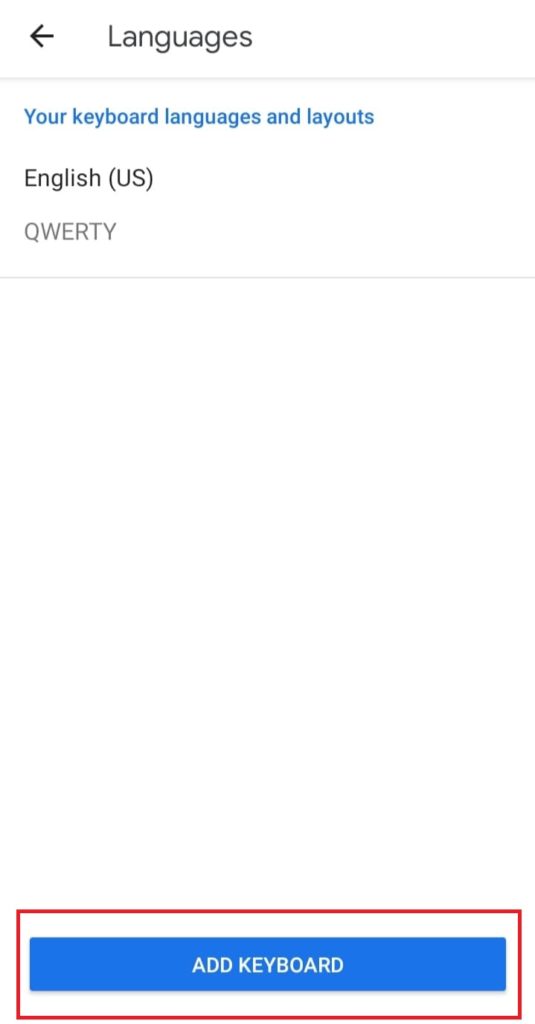
5. Tap on Nepali (Nepal) to select it as your preferred language. There will be 5 different options (Romanized, abc –> नेपाली, Handwriting, Traditional and Dynamic) available for you and you can choose as per your requirement
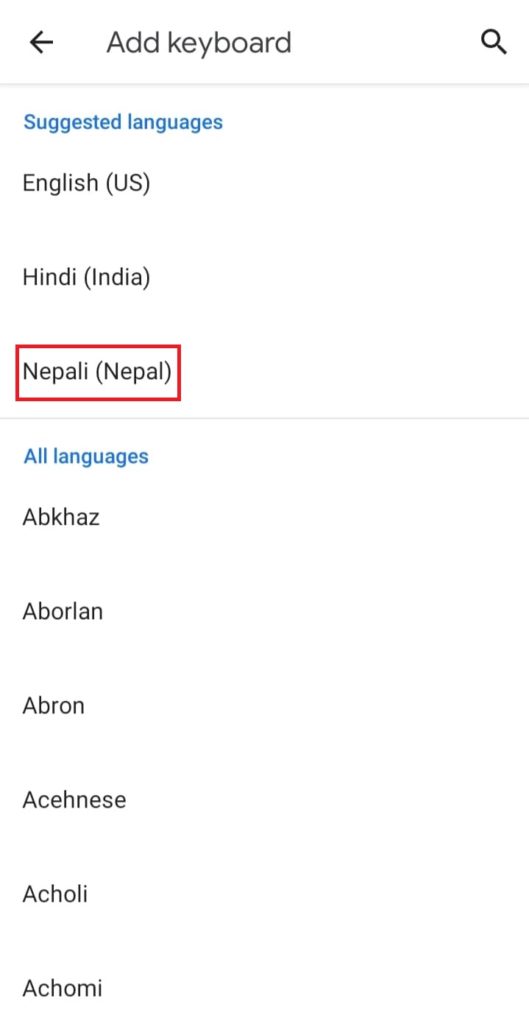
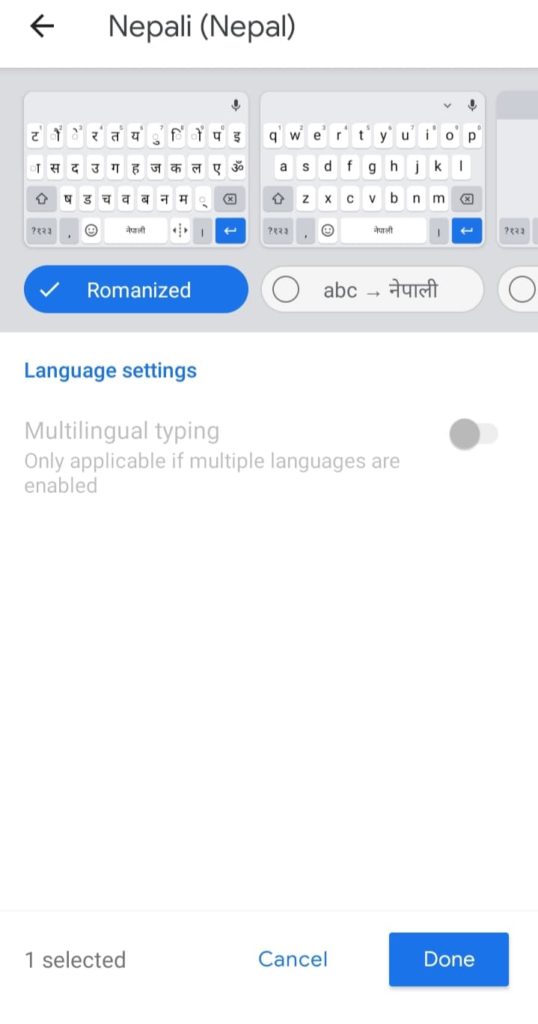
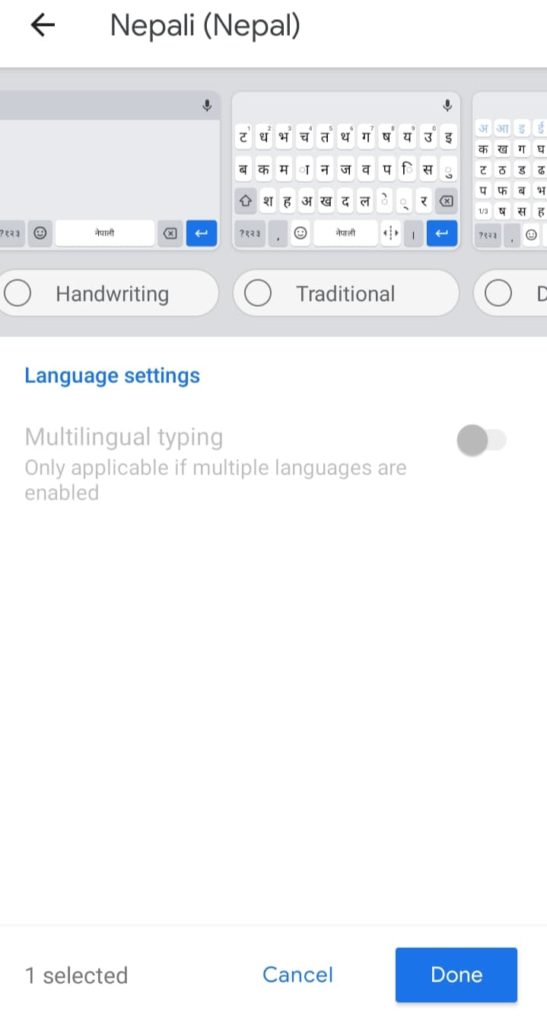
Now, it’s all set and you can choose between English and Nepali language on your mobile keyboard while typing. Here we presented a demonstration in Romanized, abc –> नेपाली, Handwriting option for Nepali typing in Gboard in Android.

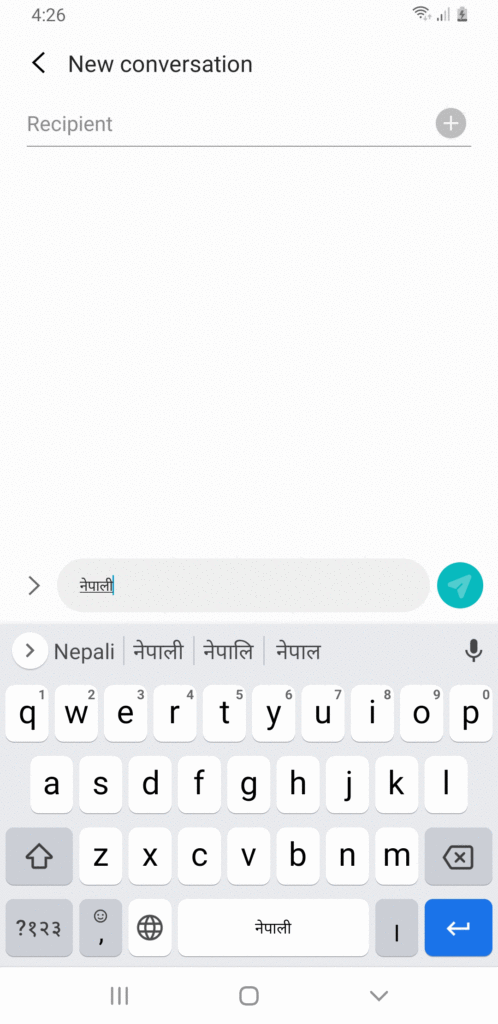
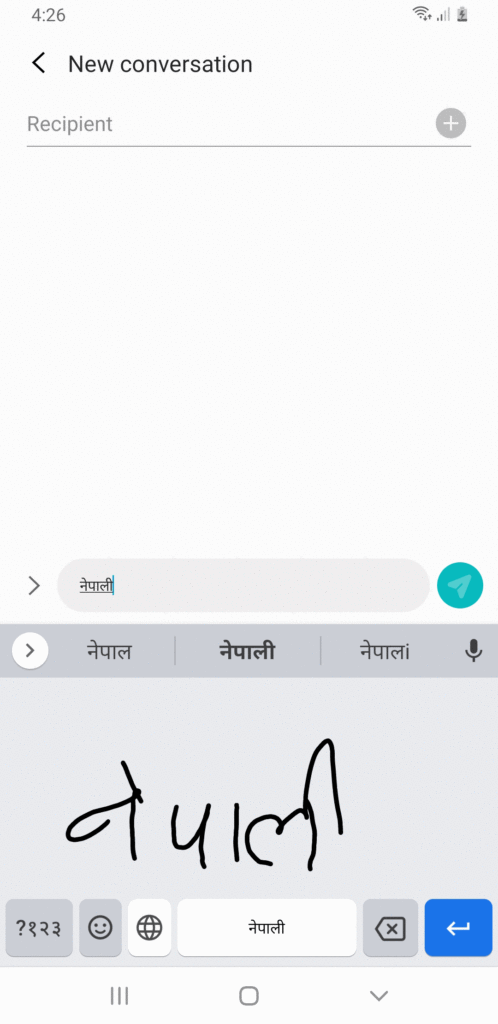
NOTE – Gboard is also Available for iOS, you can find it in App Store and install it likewise.
Conlusion
We have covered 4 easy methods for Nepali typing which are – Google Input Tools Nepali Offline, it’s a chrome extension method for online use, Romanized Nepali Unicode Software, Gboard – the Google keyboard for Android and iOs. These tools are free and useful for any who wants to learn Nepali typing in less amount of time. You can use it for various office and personal work.
With Google Input Tools, you can write documents in Nepali without any hassle. It is very easy to use. With its Extension in the Chrome browser, you can type Nepali anywhere on an online platform. You can type Nepali in Google office tools like Google Keep, Google Docs, and others. So it is the easiest method among the four.
Romanized Nepali Unicode Software is another best Nepali typing tool. This software also contains the Nepali Unicode Keyboard layout. So with the help of that Keyboard layout, you can easily type Nepali. It hardly takes an hour to learn the Keyboard layout of this tool.
Similarly, Using Gboard – the Google keyboard, you can write Nepali even without using a PC. You can write a post on social media, any other online platform. It also has a handy feature like voice typing, by which you can even type Nepali with your voice command. So it is quite a useful mobile Application which you are supposed to have.
Now we are wrapping this article. We hope you like this post and help you to learn Nepali typing in a better way. And also, share this with your friend and relative to help them too. Good Bye and have a nice day 🙂